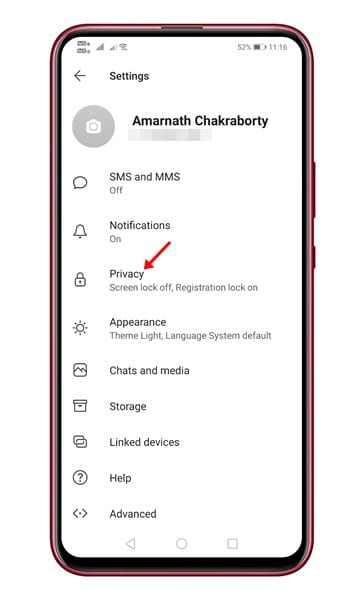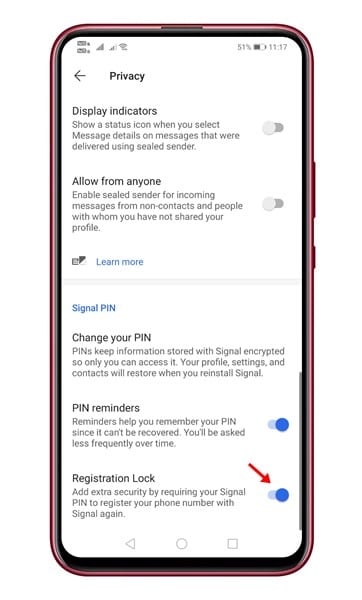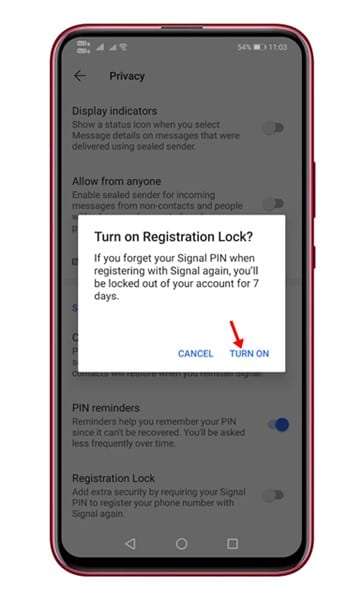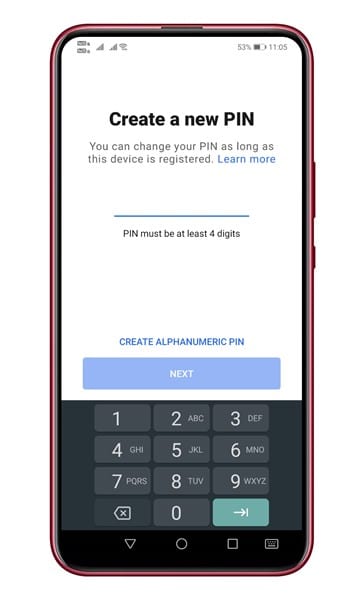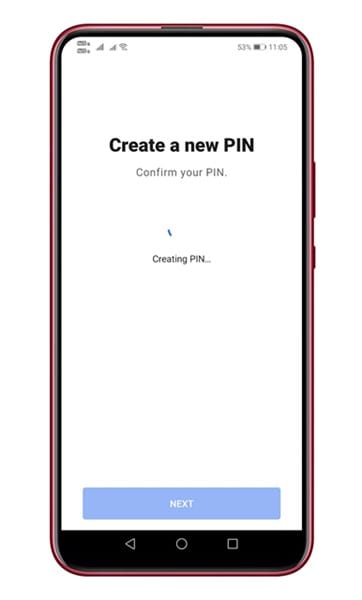For the list of best Signal features, check out the article – Best Features of Signal Private Messenger You Should Know. While using the Signal app, we found another best security feature known as ‘Registration Lock’. In this article, we will discuss everything about the Registration Lock feature of Signal.
What is Registration Lock?
You might think of Registration Lock as Two-Factor Authentication. The feature adds an extra layer of security, which requires you to enter an additional PIN while registering Signal on a new device. So, once enabled, you would be required to enter an additional PIN while registering your phone number to Signal again. In this way, the feature also prevents others from registering your number on your behalf.
How to Enable Two-Factor Authentication on Signal Private Messenger
In this article, we will share a step-by-step guide on how to enable Two-factor authentication or Registration lock on the Signal app. Let’s check out. Step 1. First of all, open the Signal app on your phone. Now tap on your profile icon.
Step 2. On the next page, tap on the ‘Privacy’ option.
Step 3. Now scroll down to the end and enable the option ‘Registration Lock.’
Step 4. In the confirmation pop-up, tap on the ‘Turn on’ button.
Step 5. If you haven’t yet created a Signal Pin, tap on the ‘Change your PIN’ and create a new one.
Note: Please make sure to note down the PIN somewhere as you will need it during reinstallation and restoration of your profile.
That’s it! You are done. This is how you can enable two-factor authentication on Signal. Now if you log in to your Signal account on a new device, you would be asked to enter the Signal PIN. So, this article is all about how to enable two-factor authentication on Signal Private Messenger. I hope this article helped you! Please share it with your friends also. If you have any doubts related to this, let us know in the comment box below.